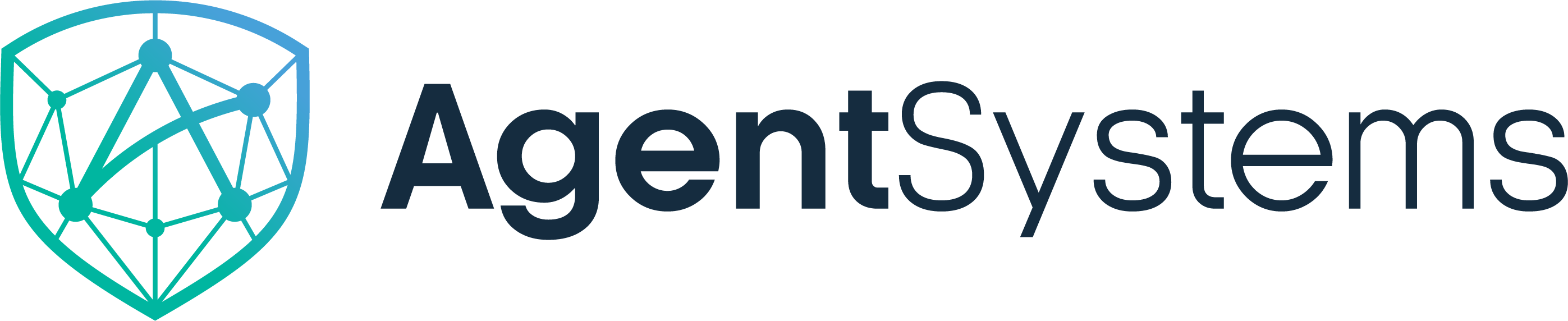Running via UI
Navigate to Agents in the AgentSystems UI at http://localhost:3001.1
Select Agent
Browse available agents and click Turn On on your chosen agent (agents auto-start if invoked while off)
2
Configure Request
- Enter JSON payload in the request editor
- Upload input files if needed
- Review agent requirements
3
Execute
Click Execute to start execution
4
Monitor Progress
Watch real-time progress updates and logs
5
Access Results
Download output files when complete
Running via CLI
Use the SDK CLI to run agents programmatically. See CLI Commands for details.Request Structure
Every agent request includes:Payload (Required)
Payload (Required)
JSON object with agent-specific parameters:
Input Files (Optional)
Input Files (Optional)
Upload files for processing:
- Via UI: Drag & drop or browse
- Via CLI: Use
--input-fileflag - Multiple files supported
- All common formats accepted
Thread ID (Generated)
Thread ID (Generated)
Unique identifier for the execution:
- Auto-generated if not provided
- Used to track progress
- Required for accessing artifacts
Response Handling
Agents return structured responses:Status Values
| Status | Description |
|---|---|
pending | Request queued |
in_progress | Agent processing |
completed | Success |
failed | Error occurred |